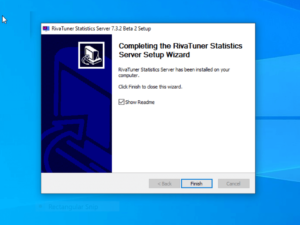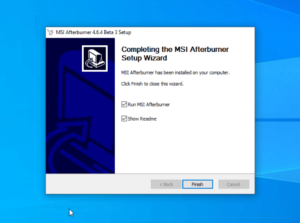MSI Afterburner: One of the most popular Stress-Test & GPU Overclocking Utility Tool
Through this page, you can download MSI Afterburner – one of the most powerful and ultimate graphic card software to perform stress-test, GPU Overclocking, and Benchmarking utility tool.
Table of Contents
MSI’s renowned Afterburner is one of the reliable graphics utilities used for monitoring in-game PC performance, overclocking tools, benchmarking features, and video capture. It is free-to-use software that works efficiently with non-MSI cards as well. Afterburner is quite a popular tool among gaming enthusiasts primarily used for overclocking and on-screen monitoring to enhance their GPU’s performance. You may have one or multiple reasons to install this application, so we will not get into that but to the point.
MSI Afterburner features a really powerful overclocking engine and can be used in conjunction with other popular MSI apps such as TriDef 3D and Predator. You can adjust the voltage, core clocks, memory clocks, fan speed, and much more.
The main window displays all the information you will need such as the GPU temperature and clock speed, while other tabs show you the usage history and current settings of the card. The monitoring tab lets you keep track of some critical components to prevent any damage caused by overheating or overclocking.
Here in this article, we are going to cover the fundamental workings of MSI Afterburner that will help you to understand the software to its core. Given its user-friendly interface, it should not take you much time to get used to it. Let’s see what Afterburner has to offer, and as a user, how you will tweak it for your benefit.
Features
MSI Afterburner is a very powerful utility software designed specifically for high-end users. There are a number of features that we can talk about. But on this page, we will only be covering up the popular and important ones. So, take a look right below at some of the had-picked features from the MSI Afterburner tool.
Overclocking
Using MSI Afterburner, you can stress-test or overclock your GPU in the best possible way to monitor real-time performance. Furthermore, you can configure settings like frequency and voltage as per your preference.
OC Scanner
It’s an automation feature that allows users to overclock graphics cards to the highest stable settings. You don’t need to configure any overclocking settings if you choose to overclock your PC using OC Scanner.
Custom Fan Profiles
With intensive usage of RAM, Processor, and Graphics card, our PC could end up causing overheating of the components. Using Afterburner, you can select custom fan profiles to optimize the fan curve.
Download MSI Afterburner 4.6.5 Latest Version for Windows
The latest version of Afterburner is labelled as 4.6.5 for PC. As of now, the software is available for Windows OS only which includes Windows 10, 7, and 8. You can download Afterburner for PC by clicking on the link provided below.
Changelogs v4.6.4
- Added voltage control for reference design AMD RADEON RX 6700 XT series graphics cards.
- Added experimental support for Intel 11th generation CPUs
- Added experimental support for mobile AMD Ryzen CPUs.
- Fixed issue with the missing memory temperature sensor on AMD RADEON 5700 / 5700 XT series graphics cards.
- Increased memory overclocking limit for NVIDIA GeForce RTX 30×0 series graphics cards.
- RivaTuner Statistics Server has been upgraded to v7.3.2.
MSI Afterburner Old Versions (Previous Releases)
Below we have listed all the previous releases or old versions of MSI Afterburner for resource purposes. You can click on the links to download the desired version.
- MSI Afterburner 4.6.3 (Latest Previous Version)
- MSI Afterburner 4.6.2
- MSI Afterburner 4.6.2 Beta 4
- MSI Afterburner 4.6.1
- MSI Afterburner 4.6.1 Beta 2
- MSI Afterburner 4.6.0
How To Install MSI Afterburner
Follow the step-by-step instructions given below to install Afterburner on MSI device.
1. Download MSI Afterburner Installer (e.g. MSIAfterburnerSetup.zip)
2. Extract the file inside the ZIP folder and then open the application file.
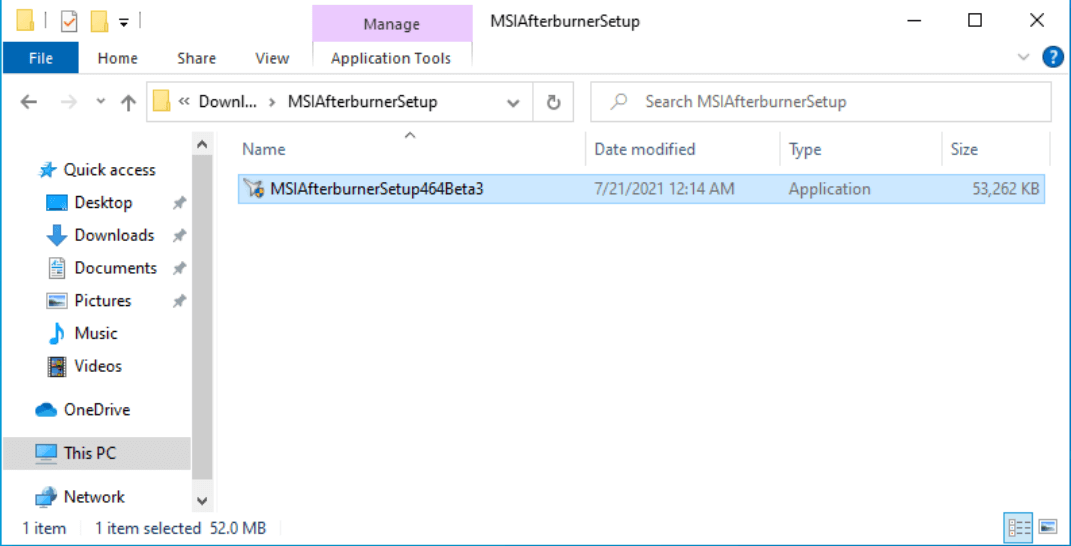
3. Allow the permission prompt by selecting ‘YES‘.
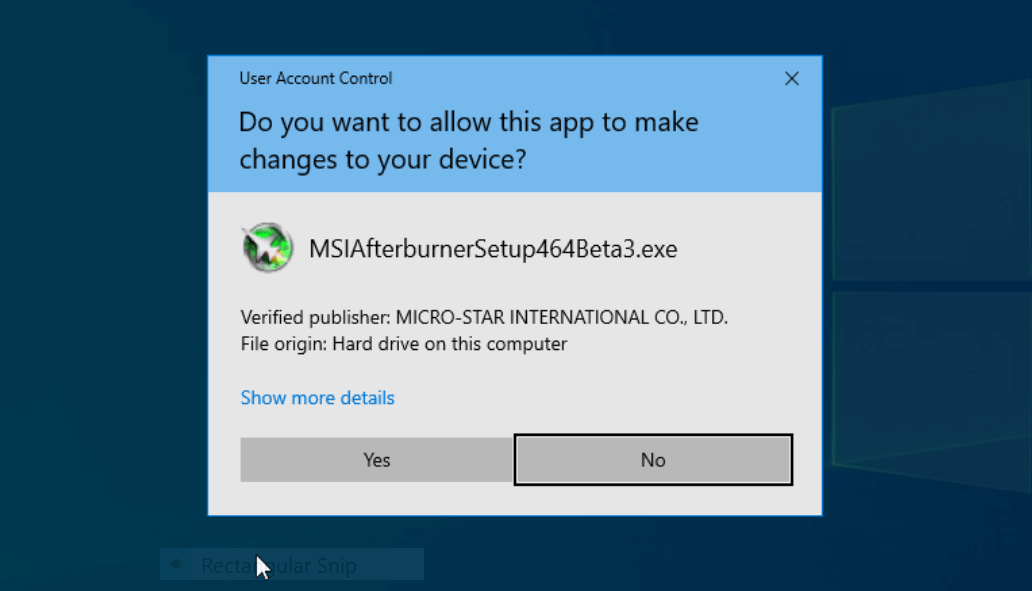
4. Now, the MSI Afterburner Installer will start and ask you to select a language. You can go with the default language or select as per your preference.
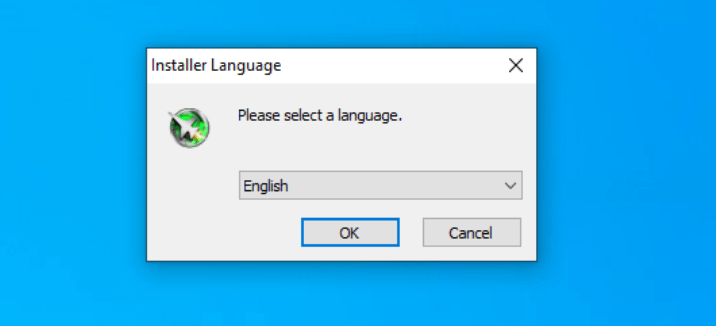
5. You will now enter into MSI Afterburner Setup Wizard, just click ‘Next’.
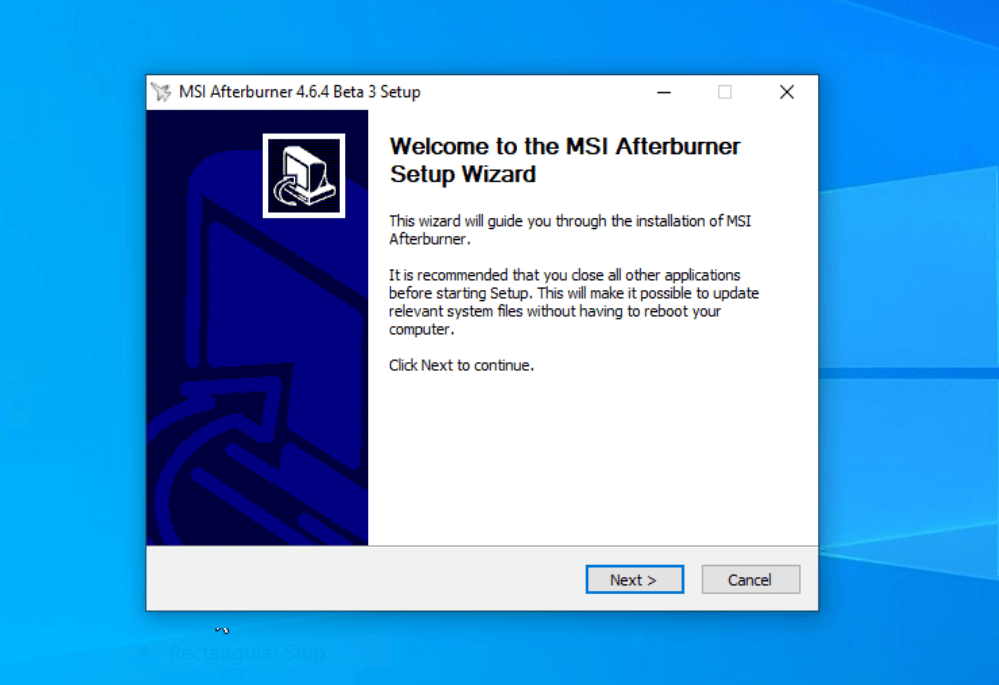
6. Select ‘I accept the terms of the Licence Agreement‘ and click ‘Next‘.
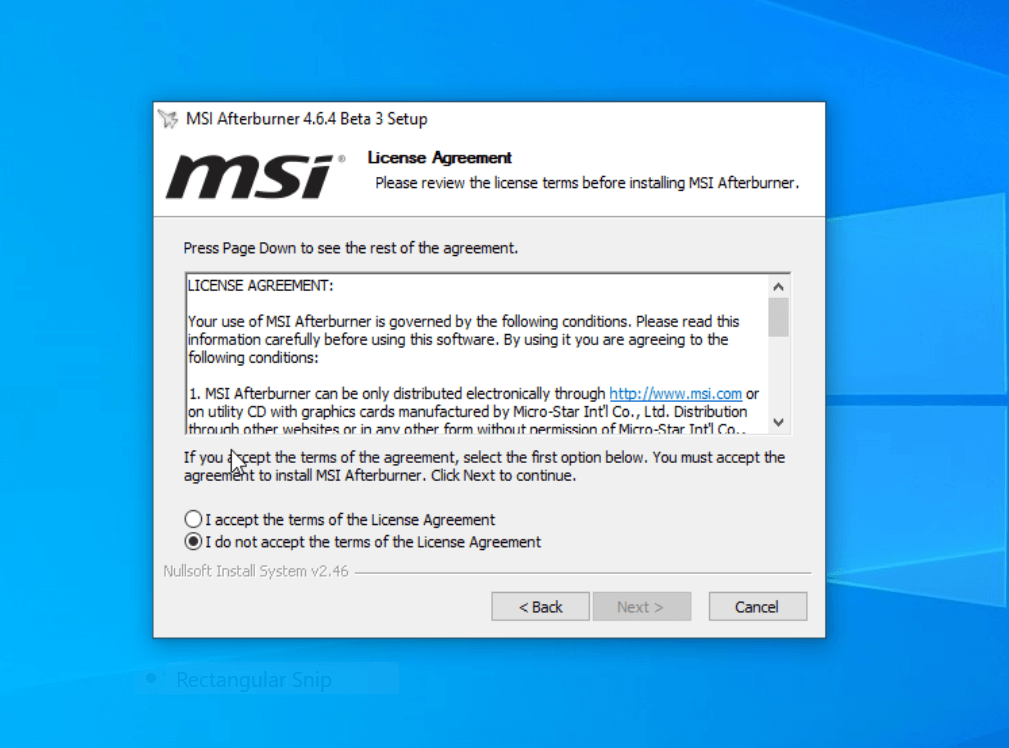
7. Again click ‘Next‘.
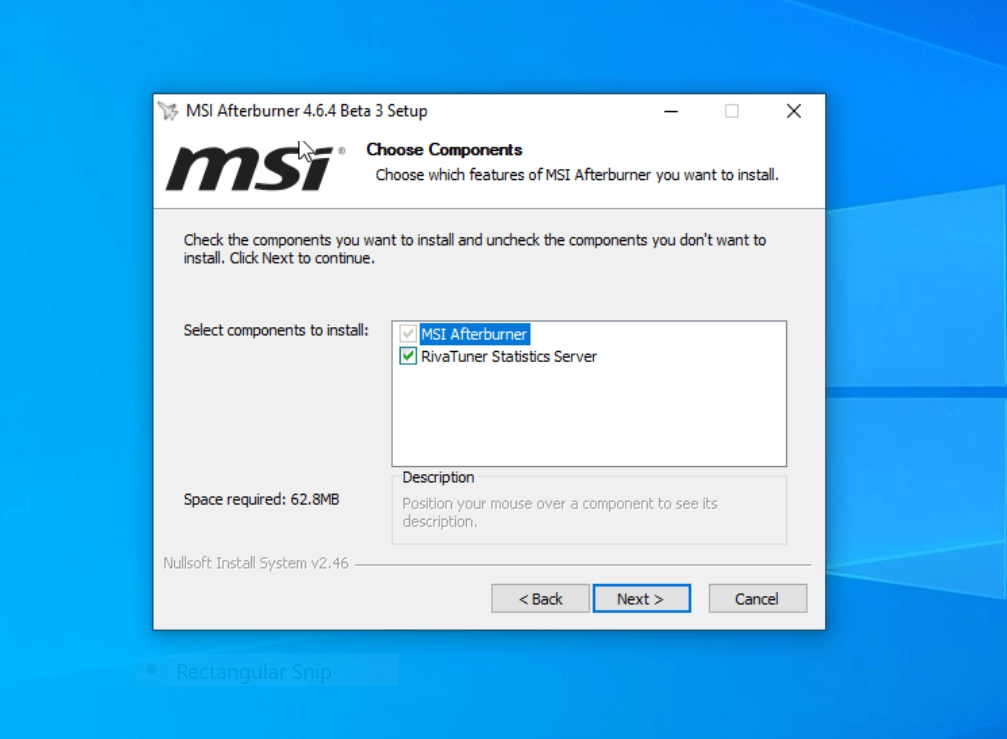
8. Choose the destination folder for software installation or you can just leave it as default.
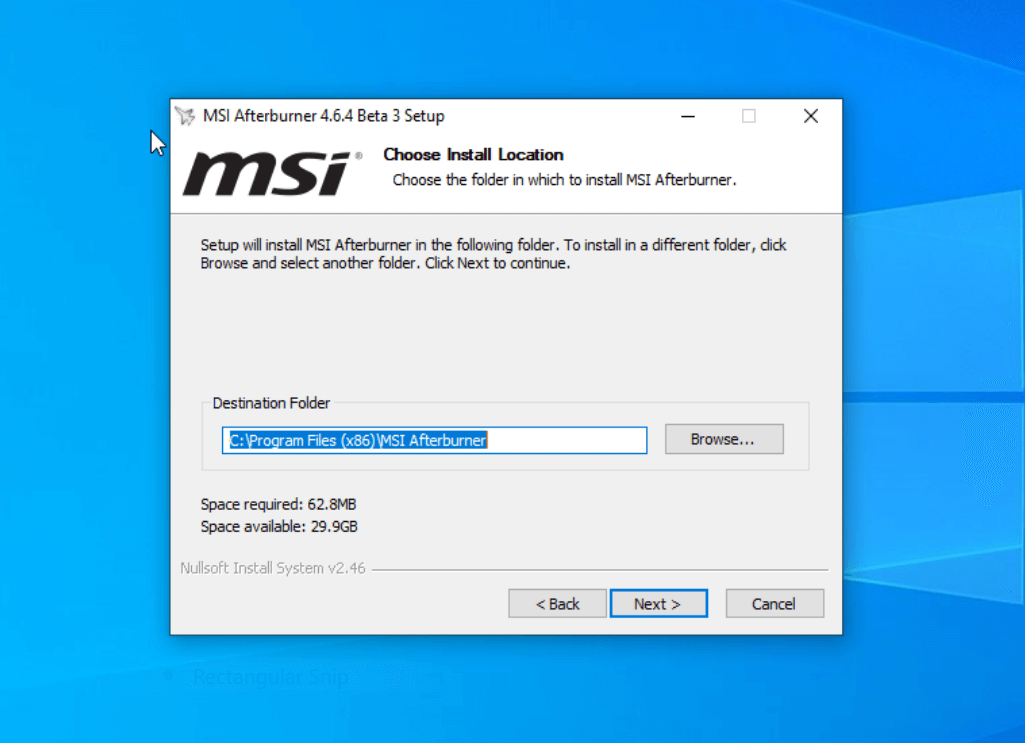
9. After that click ‘Next‘ and finally ‘Install‘.
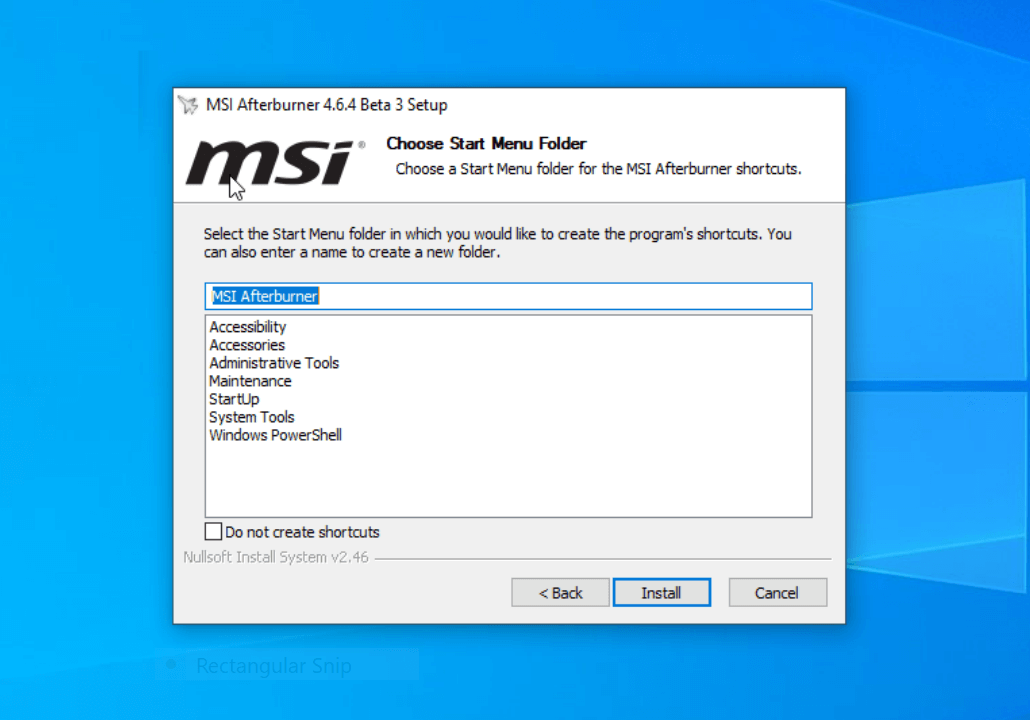
10. The installation for MSI Afterburner will now begin. Along with this, a new pop-up screen will appear for the installation process of the Rivatuner Statistics Server. Follow the on-screen instructions as shown on the screen to successfully install it too.
11. All the installation steps for Rivatuner Statistics Server are the same as you followed for Afterburner. Once done, finally hit ‘Finish‘ on both the windows.
Frequently Asked Questions
Just in case, if you have got questions related to MSI Afterburner, then you can take a quick look at the section below. Because we have listed some of the most frequently asked questions out there.
Q- What is MSI Afterburner?
Ans. Afterburner by MSI is a utility tool to overclock GPU and perform stress tests on your computer. Furthermore, it allows you to do several other things like GPU Monitoring, switch between multiple settings, and choose multiple skins, etc.
Q- What does MSI Afterburner do?
The tool helps you to perform advanced levels of stress tests on GPU.
Q- How to use MSI Afterburner?
Ans. To use MSI Afterburner, you first need to learn how it works and what features it comes with. Refer to the article here for more information.
Q- What are some other software that MSI offers?
Ans. There are several software that are officially available by MSI such as MSI Kombustor, MSI Dragon Center, and MSI Center.
Q- How to overclock GPU with MSI afterburner?
Ans. You can follow the guide here to learn how to overclock GPU with MSI Afterburner.
Q- How to use MSI afterburner overlay?
Ans. Open Afterburner, and Go to Settings > Monitoring. Now, tick the stats that you want as an overlay. Once done, click Apply to save changes.
Q- Does MSI Afterburner work with Nvidia?
Ans. MSI Afterburner work with Nvidia as well as AMD Graphic cards.